This guide describes merge conflicts, and how to check for merge conflicts in an AzDevOps pull request (PR).
Note: Unlike GitHub, you cannot resolve merge conflicts in an AzDevOps PR using a web browser. You must use Visual Studio Code (VSC) instead. To check an AzDevOps PR for merge conflicts, refer to Check for merge conflicts on AzDevOps. Then, use VSC to resolve the merge conflicts by referring to Resolve merge conflicts.
Prerequisites
Before you proceed complete the following:
- Install Visual Studio Code
- Install Docs Authoring Pack
- Install Word Count extension
- Install Pull Requests extension
- Install Azure Repos extension
- Install Git client
- Set Git credentials
- Terminology and concepts
- General project workflow
- Download course files (clone repo)
- Project branching policies
- Create new branch in VSC
- Send (push) files
- Markdown syntax guide
- Add/ edit markdown in VSC
- Add/ edit images in VSC
- Fix linter issues
- Pull requests overview
- Create pull request
- Work in a pull request
- Merge a pull request
Topics in this guide
An overview of merge conflicts
Git users can work in the same file on different branches concurrently. For example, two Git users working on different branches can modify line number 100 in the file example .md, at the same time, in their respective local clones of a project repo. Each Git user can then push their modified file “up” to AzDevOps.
Merge conflicts arise from attempts to merge branches that contain incompatible versions of the same file. Staying with the previous example, there is different content on line number 100 in the file example .md on each of the two users’ branches. Pushing the files to AzDevOps creates two competing versions of the file example .md. When you try to merge the branches, Git doesn’t know which version of the file to merge. The result is an error called a “merge conflict”.
About complex and simple merge conflicts
Resolving a merge conflict requires “human intervention” to tell Git/ AzDevOps which version of the file to merge. All merge conflicts must be resolved before AzDevOps will allow you to merge a PR.
On AzDevOps, if you attempt to merge a PR with conflicting files, AzDevOps displays a warning message, lists the conflicting files, and deactivates the Complete button for merging the PR. The Complete button remains deactivated until you’ve resolved the merge conflicts in VSC.
For example, in the following image, there is a merge conflict warning on an AzDevOps PR for the file sample-file .md and the Complete button is deactivated.
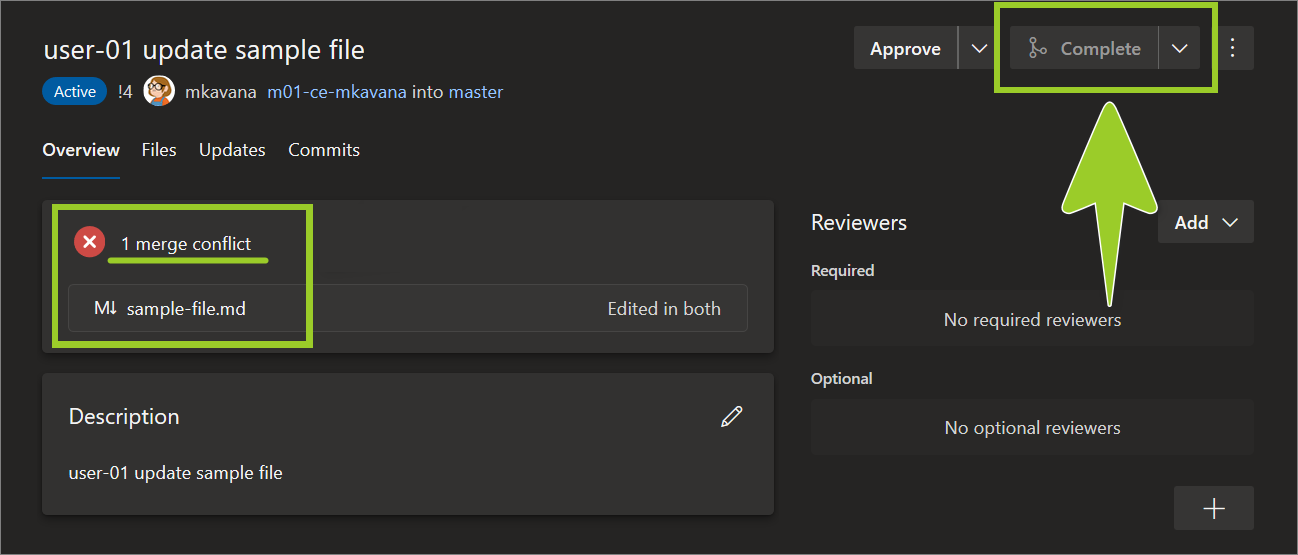
Note: For more information about merge conflicts, refer to the Microsoft Azure DevOps Documentation page Resolve merge conflicts, and the GitHub documentation page About merge conflicts.
There are many causes of merge conflicts. For complex merge conflicts, you must identify the cause of the conflict and implement an appropriate solution. To resolve a complex merge conflict, refer to the Microsoft Azure DevOps Documentation page Resolve merge conflicts, and to the GitHub documentation page Resolving a merge conflict using the command line.
Competing line changes, like in the previous example, are a common cause of simple merge conflicts. To check an AzDevOps PR for merge conflicts, refer to Check for merge conflicts on AzDevOps. Then, use VSC to resolve simple merge conflicts by referring to Resolve merge conflicts
Check for merge conflicts on AzDevOps
Complete the following steps to check an AzDevOps PR for merge conflicts.
-
Open a web browser, go to the AzDevOps website at https://dev.azure.com, and sign in.
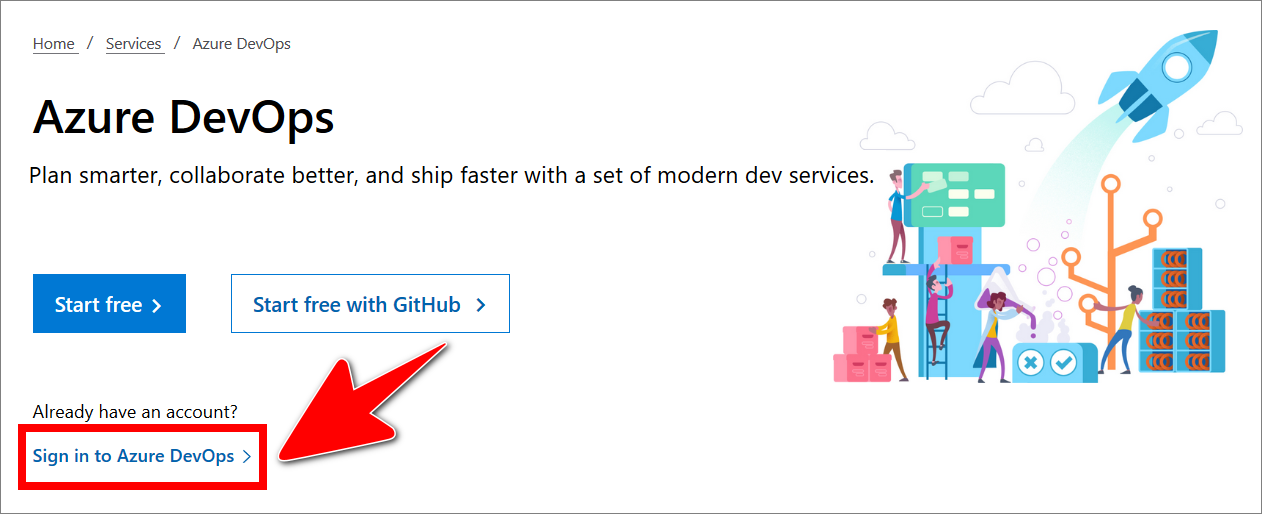
-
On the Projects tab, locate the project repo you require, and select the Repos icon.
For example, in the following image, the Repos icon for the project example-repo is selected.
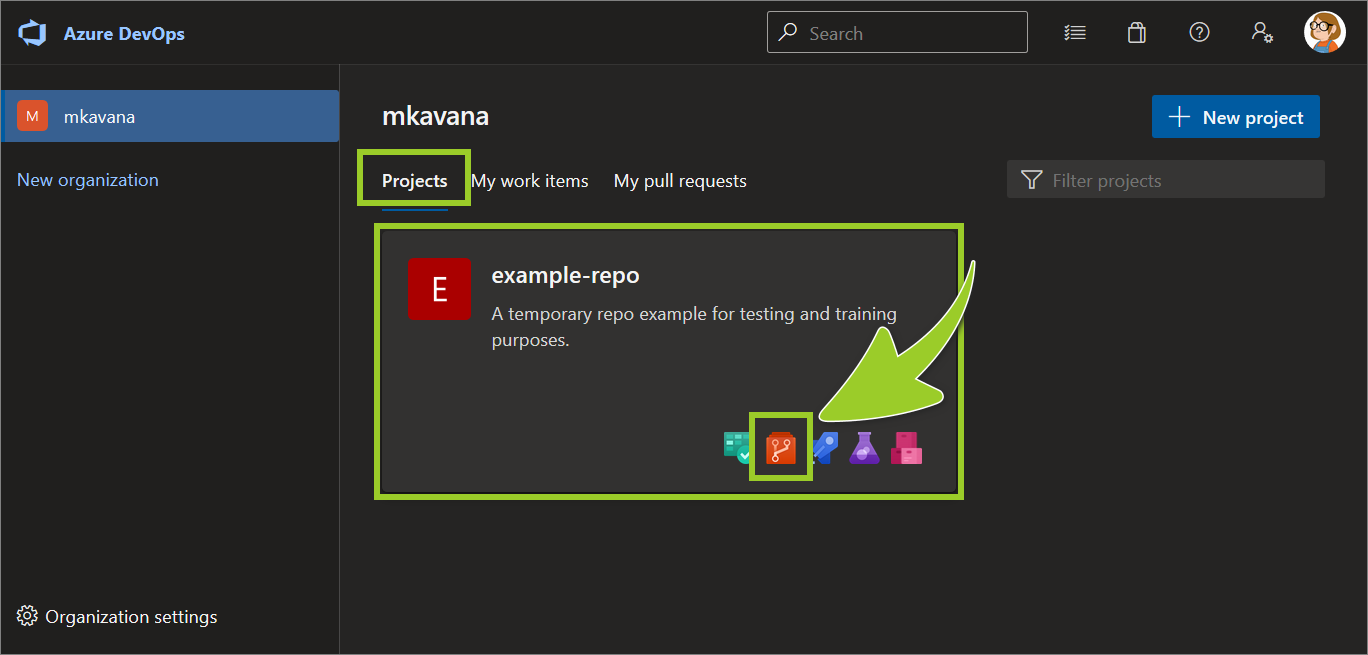
-
Select Pull requests from the left side menu.
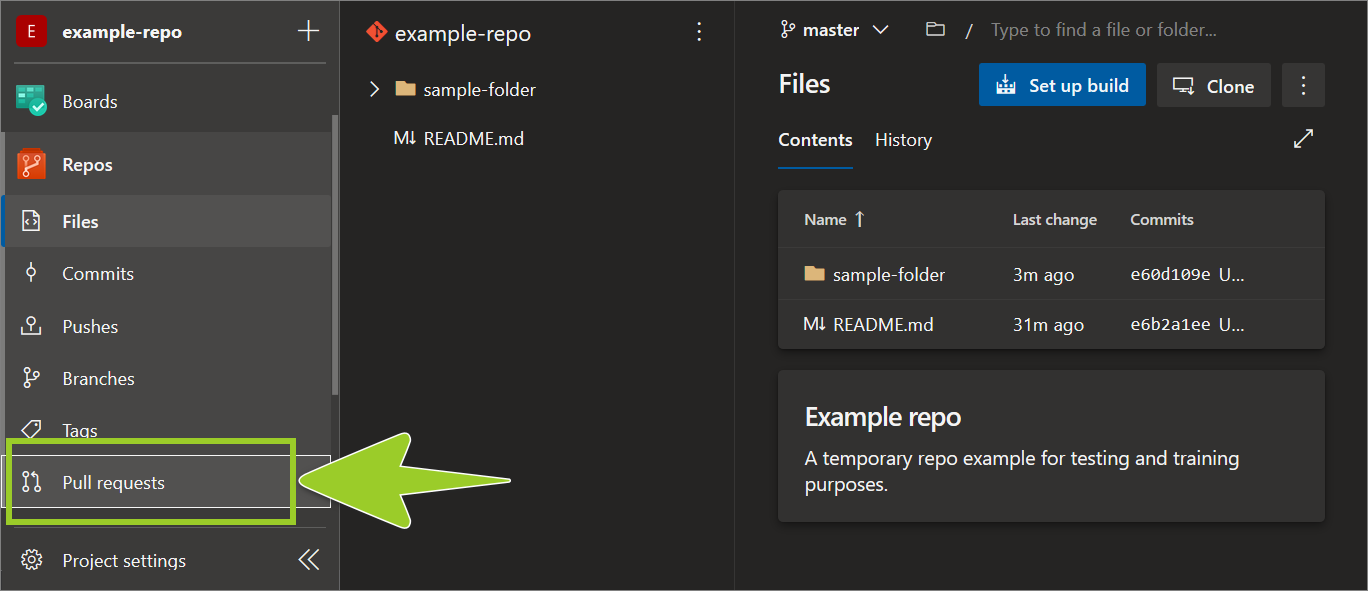
-
In the Pull requests pane, on the right side, choose the Active tab for a list of open PRs.
The Conflicts message indicates PRs with merge conflicts. Select a PR for details about the merge conflicts.
For example, in the following image, the PR user-01 update sample file with merge conflicts is selected.

-
The PR Overview tab lists the number of merge conflicts and the names of the conflicting files.
For example, in the following image, in there is 1 merge conflict listed for the file sample-file .md.
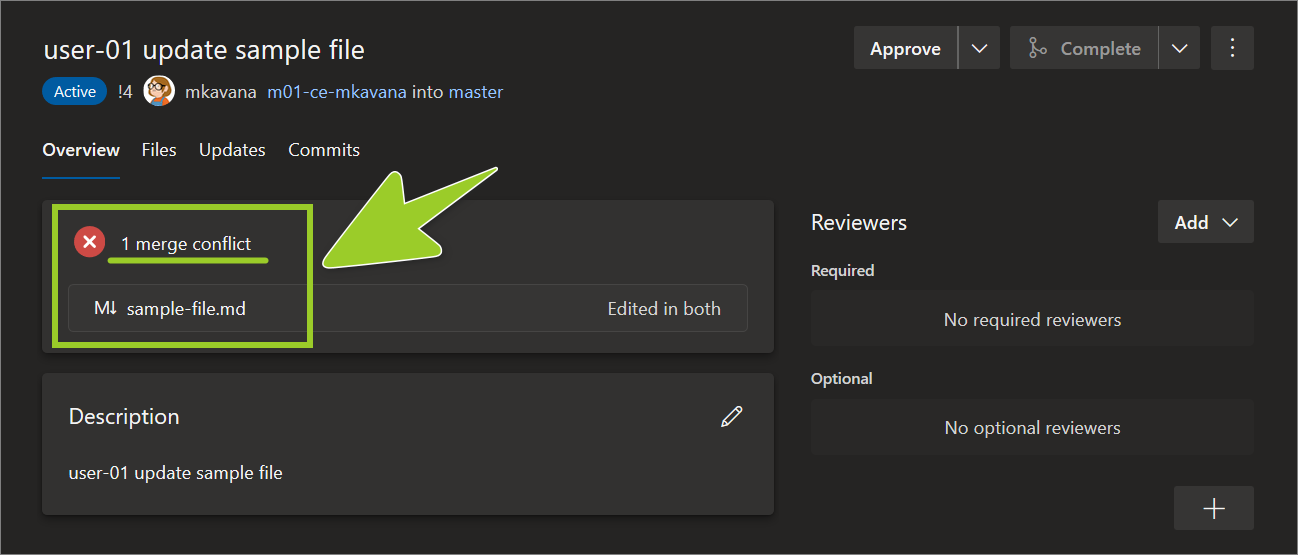
-
Use VSC to resolve the merge conflicts by referring to Resolve merge conflicts.
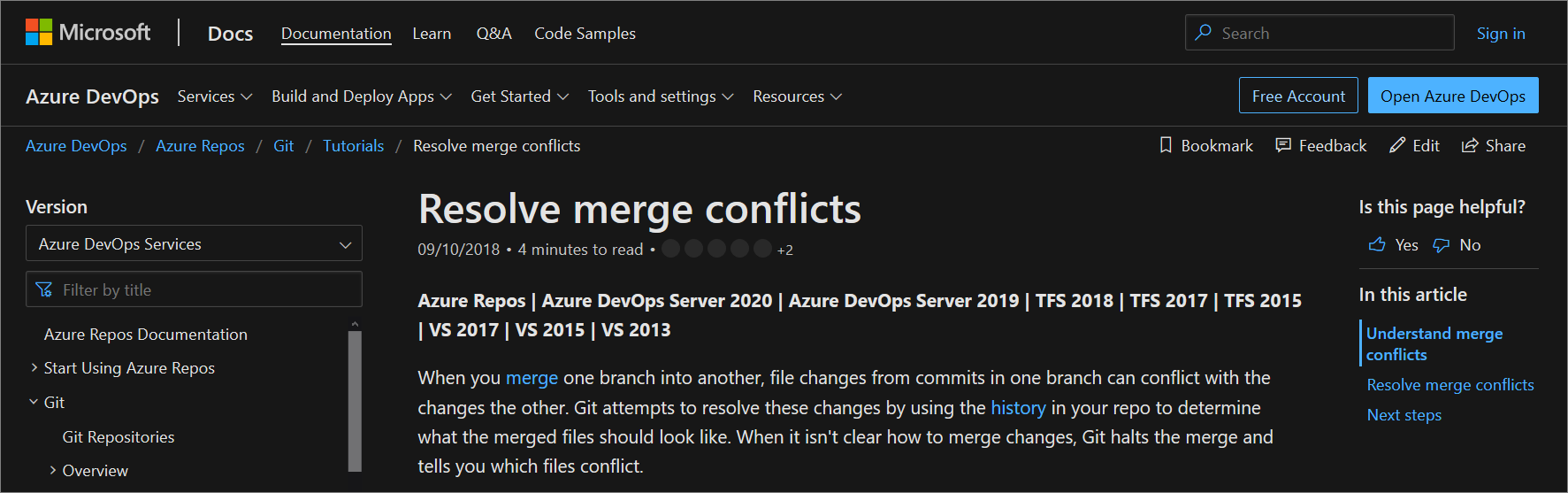
You’ve checked an AzDvOps PR for merge conflict successfully.
Appendices
Check the following supplementary Appendices for more details and context.
