Install Git History extension : GitHub repositories only
This guide describes how to download and install the Git History extension for Visual Studio Code (VSC). The extension provides graphical representations of the changes made to a file over time, from within VSC.
Note: Only complete this guide if the course you are working on uses a GitHub repository. The extension described in this guide is not required for courses that use an Azure DevOps repository. If you are unsure, check with your project manager.
More information about the extension is available from the Visual Studio Marketplace webpage Git History.
Prerequisites
Before you proceed complete the following:
Topics in this guide
Download and install the Git History extension
Complete the following steps to download and install the Git History extension for VSC.
-
Launch VSC.
-
Choose the Extensions icon from the left sidebar menu.
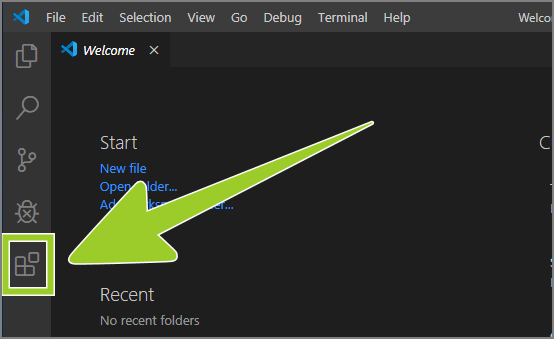
-
Type Git History into the extensions search text entry field.
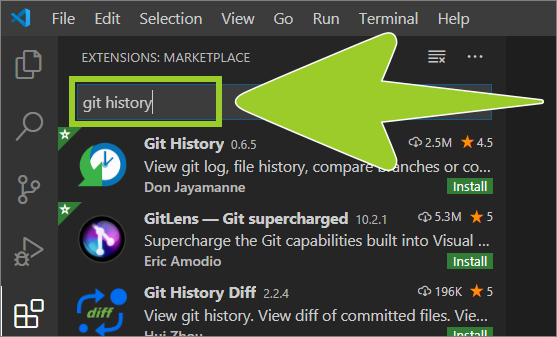
-
The Git History extension should appear near the top of the list of search results.
Verify that the publisher name is Don Jayamanne, and select the green install button inside the Git History extension information panel (lower right side).
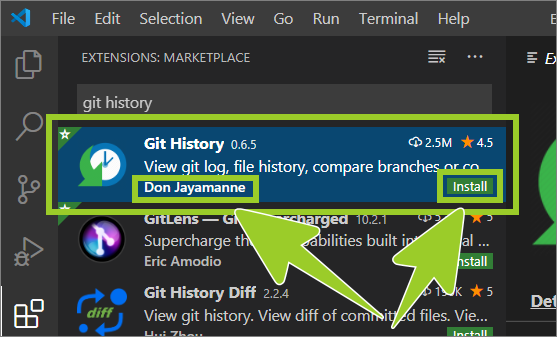
-
When the Git History extension has installed successfully the installation status icon text, inside the extension details pane, will change from Install (with a green coloured icon) to Uninstall (a blue coloured icon).
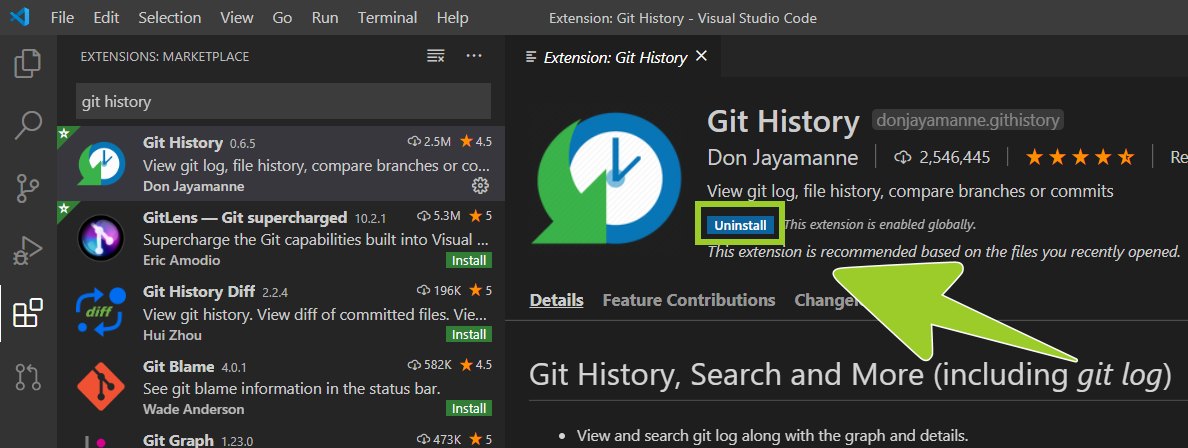
You have downloaded and installed the Git History extension for VSC successfully.
Appendices
Check the following supplementary Appendices for more details and context.
