Fix cloning errors : GitHub
This guide describes how to resolve common errors you might encounter when cloning a fork/ repository (repo) from GitHub.
Note: As an example, this guide uses a fork from the GitHub repo MicrosoftDocs/learn-pr from https://github.com/MicrosoftDocs/learn-pr/. Apply this guide to any suitable private GitHub repo by adapting the steps accordingly.
Prerequisites
Before you proceed complete the following:
Topics in this guide
- Repository not found error
- Enabled or enforced SAML SSO error
- Specify Git credentials to use with a clone
Repository not found error
If you receive the error Repository not found while cloning a fork (or any repo), resolve the error by completing the following steps.
The following images are examples of the error Repository not found in a Bash Shell (first image), and in Visual Studio Code (second image).
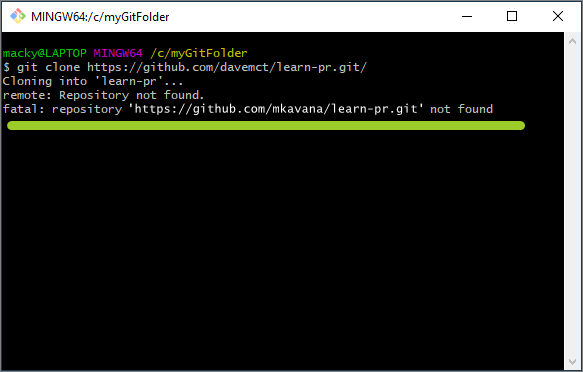
.
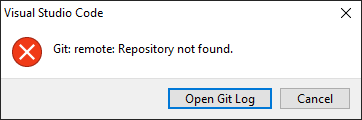
-
Ensure you’re added as a collaborator to the GitHub fork/ repo you’re cloning. If necessary, refer the fork/ repo owner to Invite collaborator.
Note You might have more than one email address associated with your GitHub user account(s). For example, one for Waypoint and one for your v-. If you do have more than one, ensure the fork/ repo owner sends their invitation to the correct GitHub username. For example, to contribute to Microsoft Docs, have the invitation sent to your GitHub username that’s linked to your v-.
-
Confirm you’ve accepted the fork/ repo owner’s invitation to collaborate.
-
Clone the repo again by referring to the guides Download course files (clone repo) and Fork a repository.
Enabled or enforced SAML SSO error
If you receive the error Enabled or enforced SAML SSO while cloning a fork (or any repo), resolve the error by completing the following steps.
Note: Ensure you’re added as a collaborator to the GitHub fork/ repo you’re cloning. If necessary, refer the fork/ repo owner to Invite collaborator.
The following image is an example of the error Enabled or enforced SAML SSO in a Bash Shell.
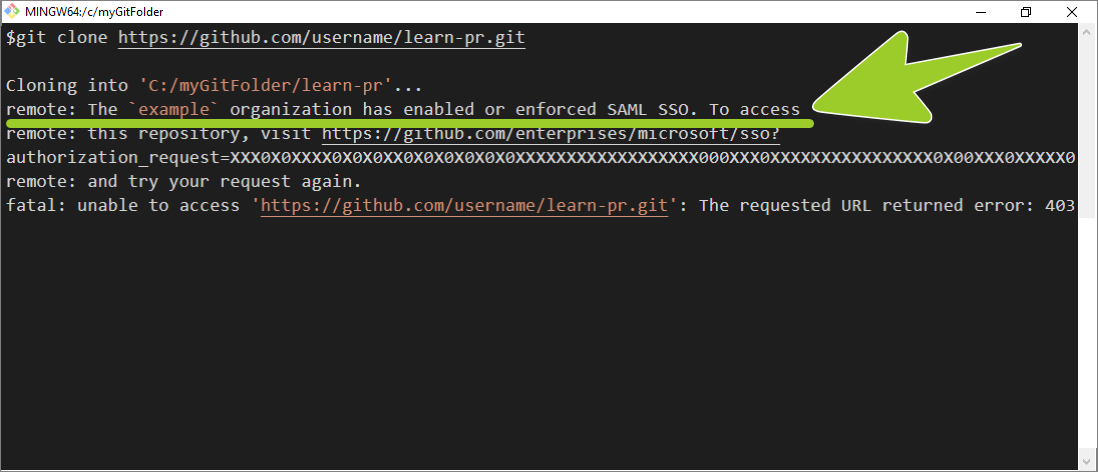
-
Open a web browser, go to GitHub.com, and sign in.
-
Go to the error message in your Shell or Visual Studio Code, copy the URL from the SAML SSO error, and then paste the URL into a web browser.
For example, in the following image, the URL to copy is:
https://github.com/microsoftopensource/sso?authorization_request=XXXX0X0XXXXX0X0X0XXXXXXX ...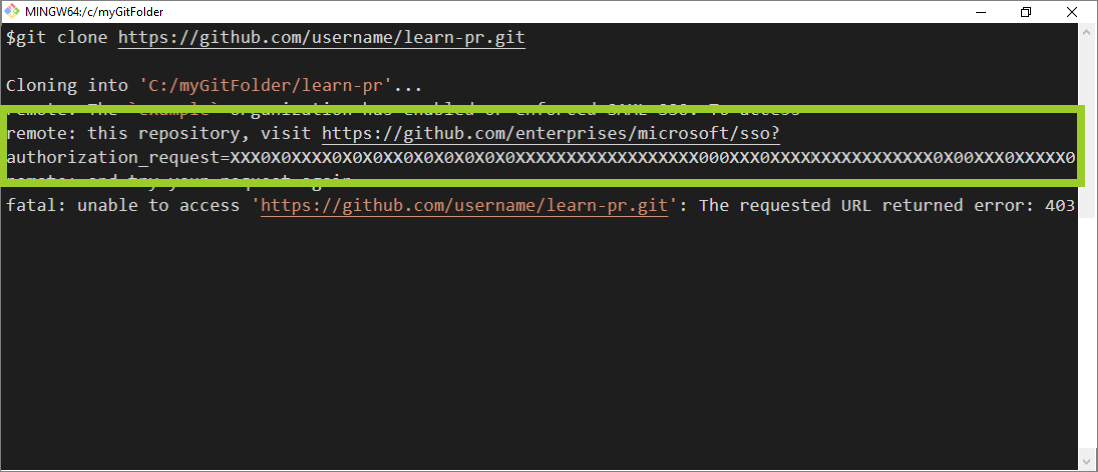
-
In your browser, if prompted, confirm that you want to add your GitHub username and email address to the Microsoft Docs organization on GitHub.
-
After you follow the URL link, and join the Microsoft Docs GitHub organization, clone the GitHub fork/ repo again by referring to the guides Download course files (clone repo) and Fork a repository.
Note: A fork of a Microsoft Docs GitHub repo usually inherits any membership rules from the fork’s “parent”. For example, the GitHub repo MicrosoftDocs/learn-pr requires contributors to be members of the Microsoft Docs organization on GitHub. Forks created from MicrosoftDocs/learn-pr will inherit this requirement. If you clone a fork of MicrosoftDocs/learn-pr, to modify files in your fork, your GitHub user account must be a member of the Microsoft Docs GitHub organization.
If visiting the URL you pasted does not resolve the SAML SSO errors, refer to Specify Git credentials to use with a clone.
Specify Git credentials to use with a clone
If you’re a confirmed collaborator to the GitHub fork/ repo you’re cloning, and a member of any required organizations like the Microsoft Docs GitHub organization, but you still receive cloning errors, your (default) Global Git credentials might not have permission to clone the fork/ repo.
Complete the following steps to override your default Git credentials by specifying the particular Git credentials to use with the fork/ repo you’re cloning.
-
Open a web browser, go to GitHub.com, and sign in.
-
On GitHub, go to the URL for the fork/ repo you’re cloning at:
https://github.com/ fork or repo owner's GitHub username/ fork or repo name/. -
Select Code, and copy the URL link to your clipboard.
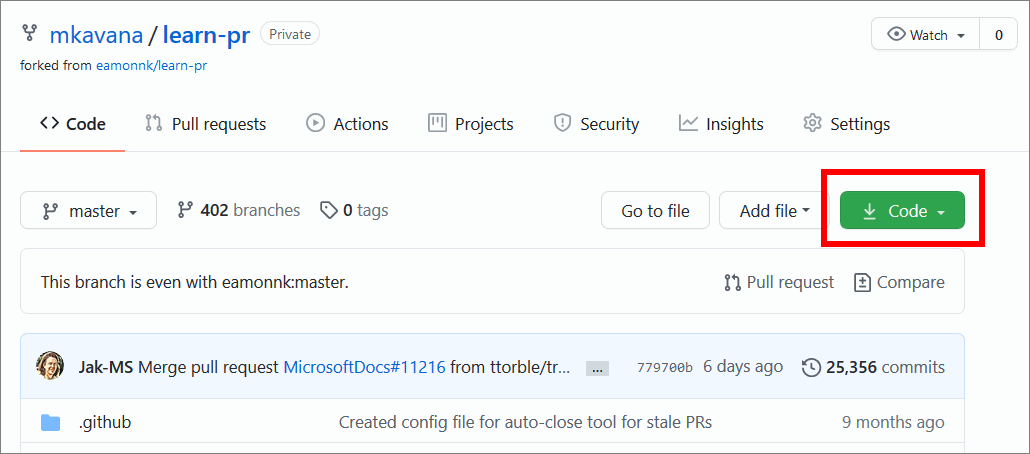
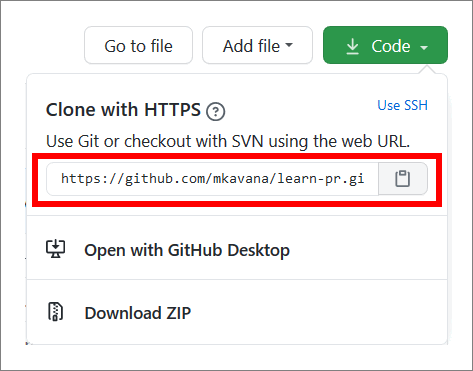
-
On your computer, open a Shell, like Command prompt (cmd), PowerShell, Bash, or VSC Terminal. Then, enter the following commands into the Shell. Use ENTER after each command.
-
Change directory (
cd) into where you want to clone the fork/ repo onto your computer.cd path/to/folder/to-clone-into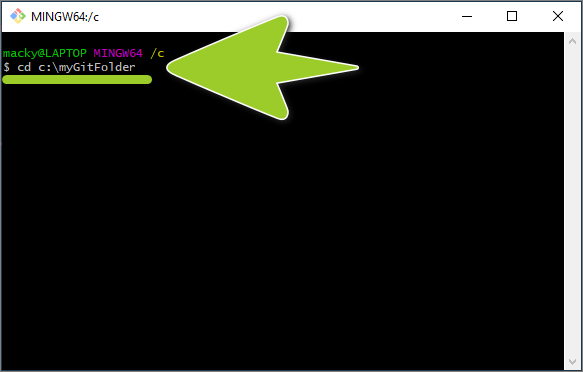
For example, in the previous image, the Bash Shell is changing directory into the folder c:\myGitFolder.
-
Create (initialize) a new empty Git repository inside the current folder on your computer (i.e. initialize a new local repo).
git init .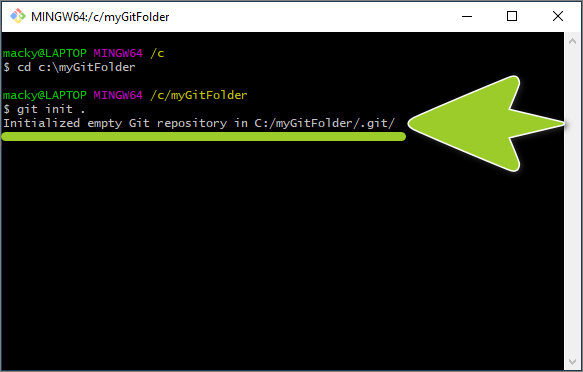
For example, in the previous image, a new empty Git repository is created in the folder c:\myGitFolder.
-
Set your username (an alias) for Git to use with the new Git repo you created.
git config user.name "Your Name Here"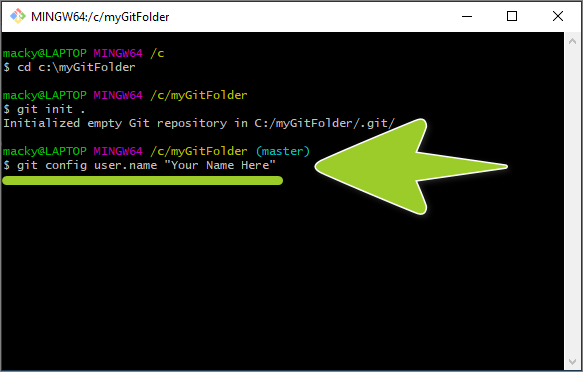
For example, in the previous image, the alias Your Name Here is used with the new Git repo created previously.
-
Set the email address for Git to use with the repo you created.
Note: Replace your@email.com with your email address that the fork/ repo owner used to invite you as a collaborator on GitHub.
git config user.email your@email.com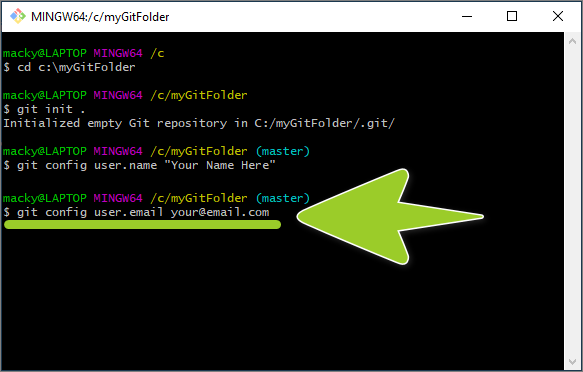
For example, in the previous image, the email address user.email your@email.com is used with Git repo created previously.
-
Add the GitHub fork/ repo you’re cloning as a remote for the repo you created. Paste the URL link you copied to your clipboard in Step 3.
git remote add origin https://github.com/ fork or repo owners GitHub username/ fork or repo name.git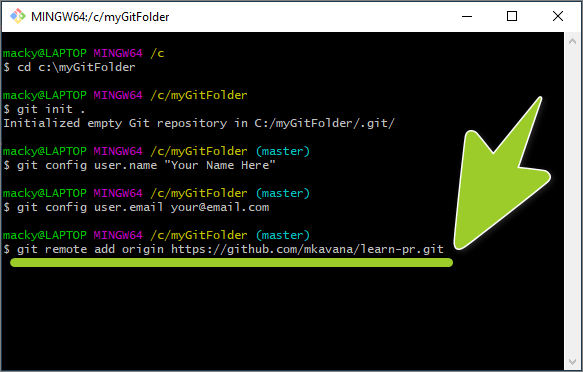
For example, in the previous image, the GitHub fork
https://github.com/mkavana/learn-pr.gitis added as a remote to the repo created previously. -
Download (pull) the contents of the (remote) GitHub fork/ repo into the repo you created.
git pull origin master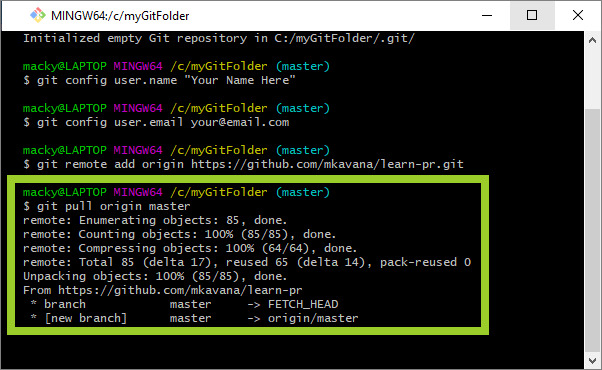
For example, in the previous image, the contents the GitHub fork
https://github.com/mkavana/learn-pr.gitare pulled into the local repo.In the following image, the content pulled from the GitHub fork are now accessible from Windows Explorer in a local repo on the filepath C:\myGitFolder\learn-pr.
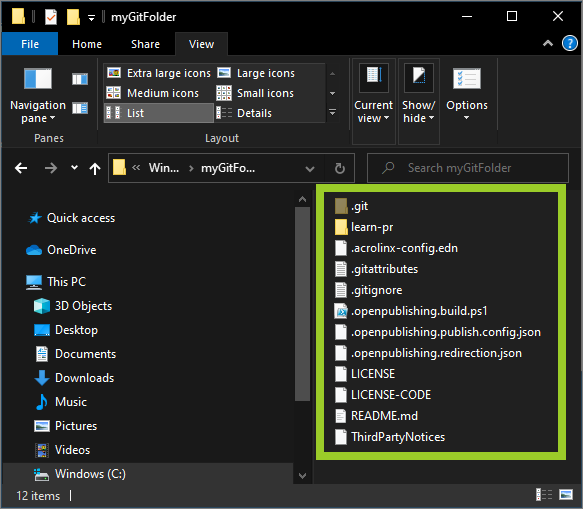
Note: If your receive further SAML SSO errors, refer to Enabled or enforced SAML SSO error.
Appendices
Check the following supplementary Appendices for more details and context.
