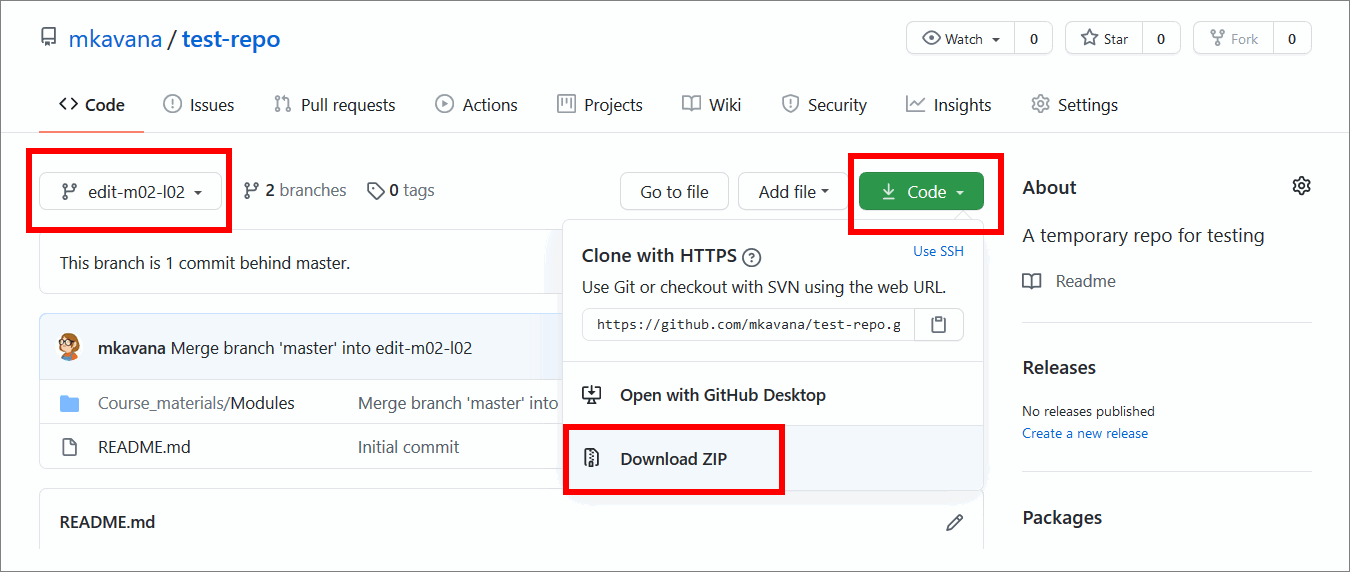Convert markdown to doc
This guide describes how to use the software tools convert_md_to_docx .bat and reference .dotx to convert the markdown files (.md) in a directory to Word documents (.docx).
Note: This guide assumes you’ve setup the required software tools by following the guide Setup file conversion tools. You must also have a copy of the markdown files you want to convert in a directory on your computer. Obtain a copy of the markdown files by cloning the project’s remote repository (repo) on GitHub or Azure DevOps by following the guide Download course files (clone repo).
Alternatively, if you don’t want to clone the project’s remote repo, you can download a zip file with the contents of a particular branch from GitHub. Sign in to GitHub, choose the branch with the markdown files you want to covert, select Code, and then choose the option to Download ZIP.
For example, in the following image, the branch edit-m02-l02 is selected in the GitHub repo test-repo, with the option to Download ZIP.
As part of the conversion process, any images and graphics linked in the markdown file will be embedded into the converted Word documents. Before you begin converting files, copy the corresponding image and graphics directory (media) for the markdown files, and paste it into the markdown files directory. Ensure you paste the (media) directory on correct filepath, relative to image links in the markdown files.
Topics in this guide
Convert Markdown files to Word documents
Complete the following steps to use the software tools convert_md_to_docx .bat and reference .dotx to convert the markdown files in a directory to Word documents.
-
Go to the directory conversion_tools where you extracted the software tools convert_md_to_docx .bat and reference .dotx from the previous guide Setup file conversion tools.
-
Copy convert_md_to_docx .bat and reference .dotx to your clipboard.
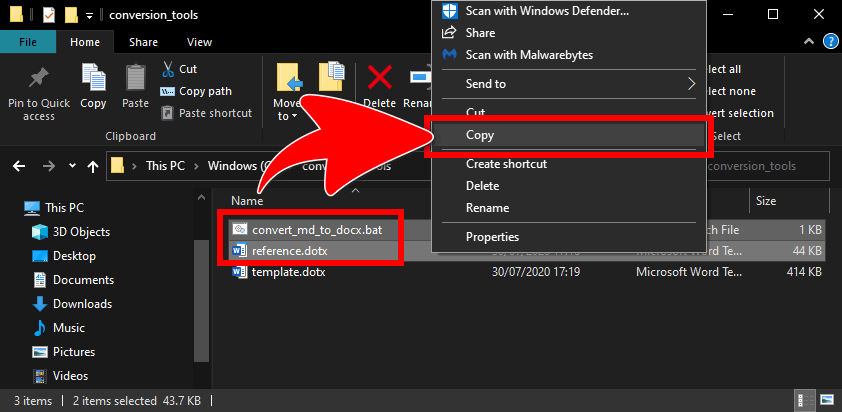
-
Go to the directory with the markdown files you want to convert, and paste convert_md_to_docx .bat and reference .dotx into the markdown files directory.
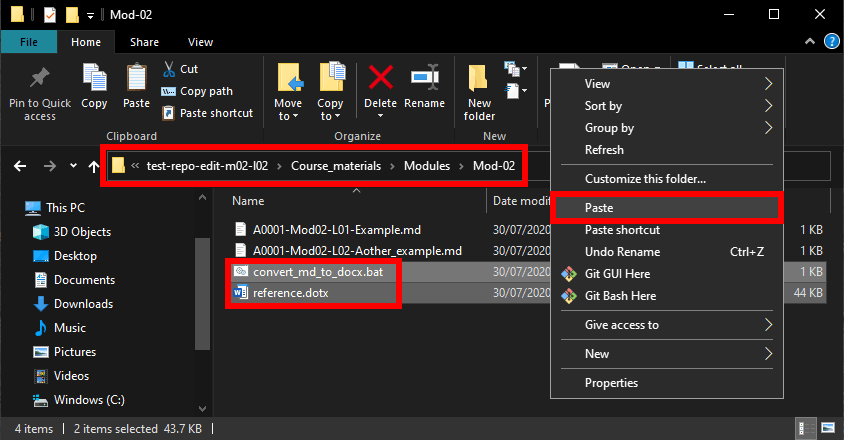
Note: An alternative approach is to copy the markdown files and paste them into the directory conversion_tools.
-
Run the batch script convert_md_to_docx .bat.
Note: The batch script will open in a Shell, like Command Prompt. The batch script does not require interaction, and will close on completion.
-
When the batch script has finished, verify that the required number of Word documents were created.
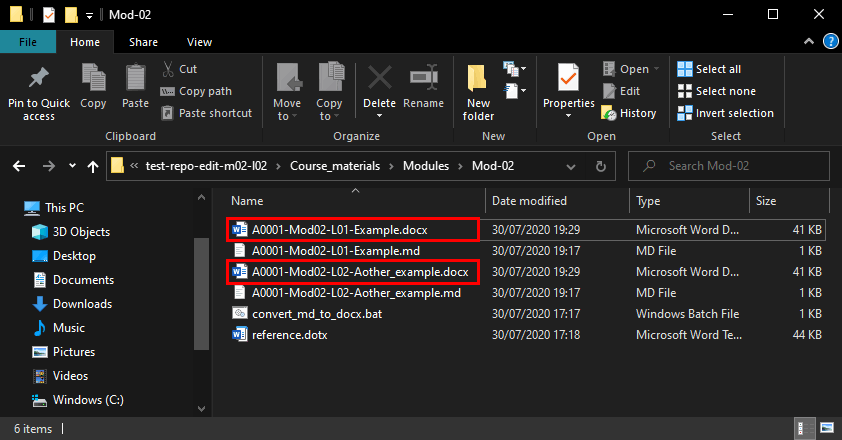
Note: When you’ve finished converting files, move the converted Word documents, the markdown files, and the software tools to an appropriate storage directory. To convert another set of markdown files, place them in a directory with software tools, and run convert_md_to_docx .bat again.
You’ve used the software tools to convert markdown files in a directory to Word documents successfully.
Appendices
Check the following supplementary Appendices for more details and context.