Install Visual Studio Code
This guide describes how to download and install Microsoft’s Visual Studio Code (VSC) source code editor. VSC is a software application that is used for creating and editing markdown content.
Note: This guide is for users of Windows operating systems, but links and references to Linux and MacOS are included (where possible). Help, documentation, videos, “tips and tricks” guides, and additional resources are available from the VSC website https://code.visualstudio.com/docs/getstarted/introvideos. Browse through the Introduction Videos and Tips and Tricks sections on the VSC website to get “up and running”, or refer back to the VSC website whenever you need to.
Topics in this guide
Download and install VSC
Complete the following steps to download and install VSC.
-
Open a web browser and go to https://code.visualstudio.com.
-
If you are a Windows user, choose Download for Windows. When prompted, save the Visual Studio Code installer file to a suitable location on your computer.
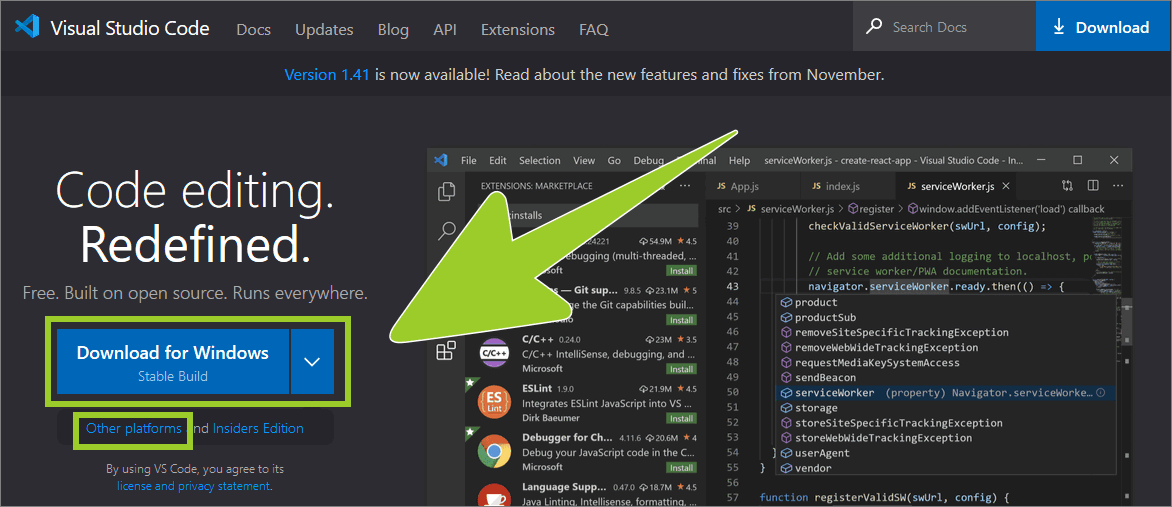
Note: If you do not use Windows, choose the link Other platforms and select an installer that is suitable for your operating system platform (e.g. Linux or macOS). Additional information and guides that are specific to different types of operating system are available on the page Setting up Visual Studio Code.
-
When the VSC installer file has downloaded successfully, go to the location on your computer where you saved the file and run the installer.
-
Select I accept the agreement using the checkbox to accept the terms of the VSC license agreement, then choose Next.
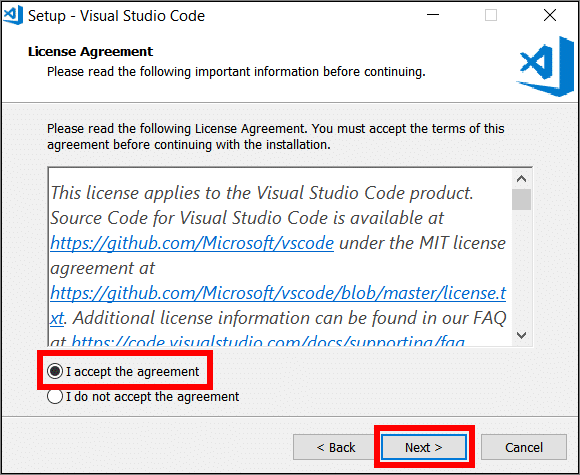
-
Continue selecting Next to accept each of the default installation options. Alternatively, specify your preferences and then select Next to continue.
-
Choose Install to begin installing VSC on your computer.
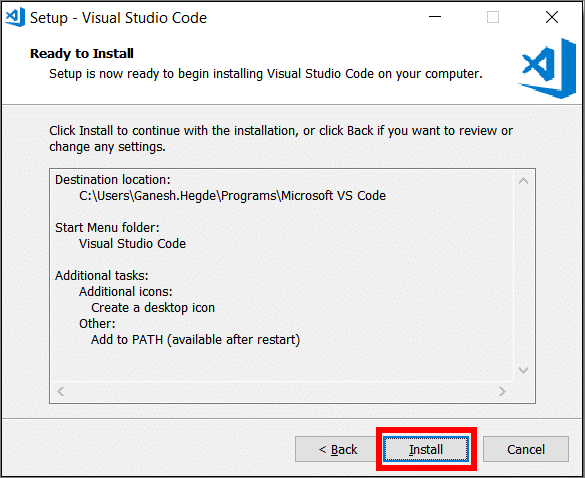
-
When the VSC installation has completed, select Finish to launch VSC.
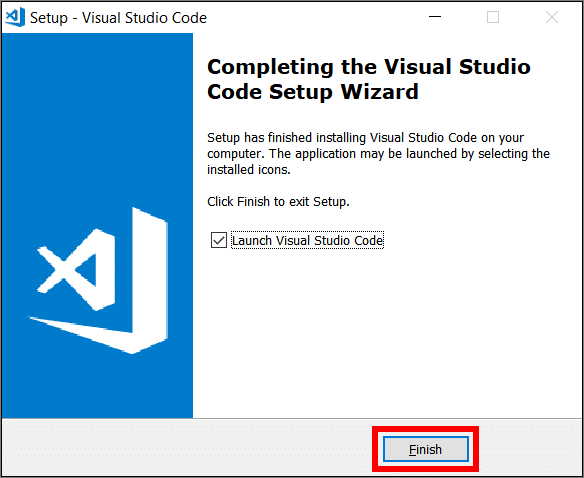
You have downloaded and installed VSC successfully.
Appendices
Check the following supplementary Appendices for more details and context.
