Install Word Count extension
This guide describes how to download and install Microsoft’s Word Count extension for the Visual Studio Code (VSC) editor. The Word Count extension displays the total the number of words present in a file opened in VSC (i.e. “word count”).
Note: More information about the Word Count extension is available from the Visual Studio Marketplace webpage WordCount.
Prerequisites
Before you proceed complete the following:
Topics in this guide
Download and install Microsoft’s Word Count extension
Complete the following steps to download and install Microsoft’s Word Count extension for VSC.
-
Launch VSC.
-
Choose the Extensions icon from the left sidebar menu.
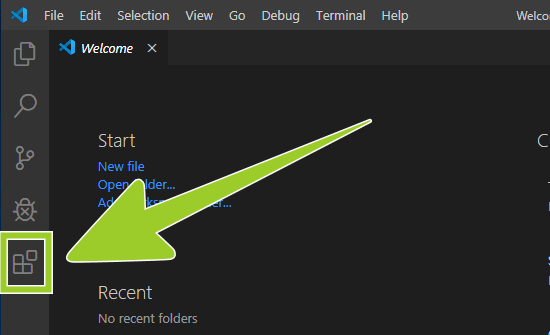
-
Type Word Count into the extensions search text entry field.

-
The Word Count extension should appear near the top of the list of search results.
Verify that the publisher name is Microsoft, and select the green install button inside the Microsoft Word Count extension information panel (lower right side).
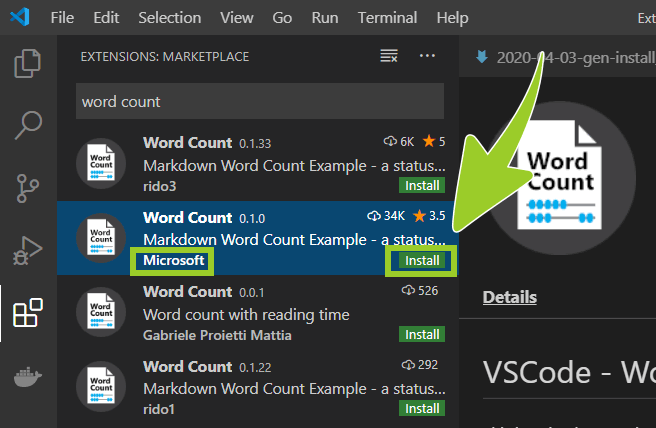
-
When the Microsoft Word Count extension has installed successfully the installation status icon text, inside the extension details pane, will change from Install (with a green coloured icon) to Uninstall (a blue coloured icon).
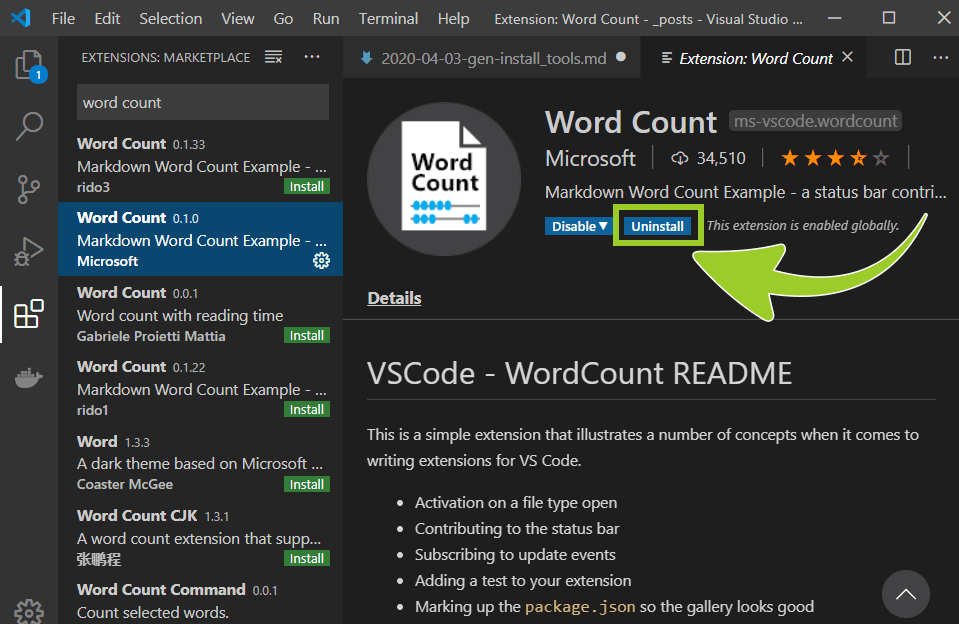
-
When you have a file opened in VSC, the Word Count extension counts the number words in the file. The total number of words are shown in the VSC status bar (at the bottom of the VSC editor window).
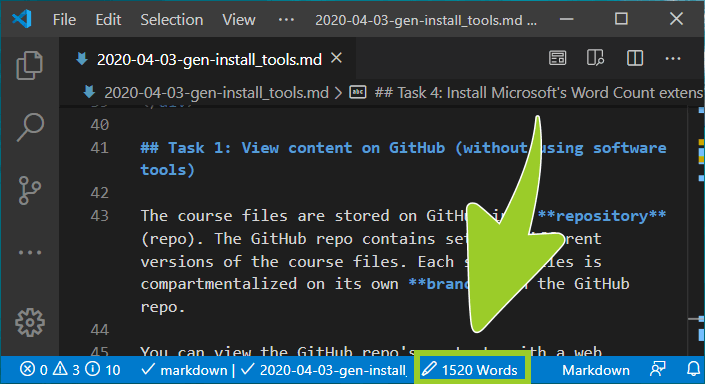
You have downloaded and installed the Microsoft Word Count extension for VSC successfully.
Appendices
Check the following supplementary Appendices for more details and context.
