Pull requests overview
This guide provides an overview of pull requests.
Note: The overview of pull requests in this guide is a summary of Using pull requests to share your work from the previous guide Terminology and concepts.
Prerequisites
Before you proceed complete the following:
- Install Visual Studio Code
- Install Docs Authoring Pack
- Install Word Count extension
- Install Pull Requests extension
- Install Azure Repos extension
- Install Git client
- Set Git credentials
- Terminology and concepts
- General project workflow
- Download course files (clone repo)
- Project branching policies
- Create new branch in VSC
- Send (push) files
- Markdown syntax guide
- Add/ edit markdown in VSC
- Add/ edit images in VSC
- Fix linter issues
Topics in this guide
An overview of pull requests
The following provides an overview of pull requests.
Whenever you add or edit files on a branch in your local repo, save, stage and commit your changes with Visual Studio Code (VSC). You must also send (or push) the changes you made “up” to the project’s remote repository on GitHub or Azure DevOps. The changes you push up to the project’s remote repository (repo) must then be added (or merged) back into the originating branch. For example, changes pushed from an author’s or reviewer’s local branch can be merged back into the master branch on GitHub or Azure DevOps.
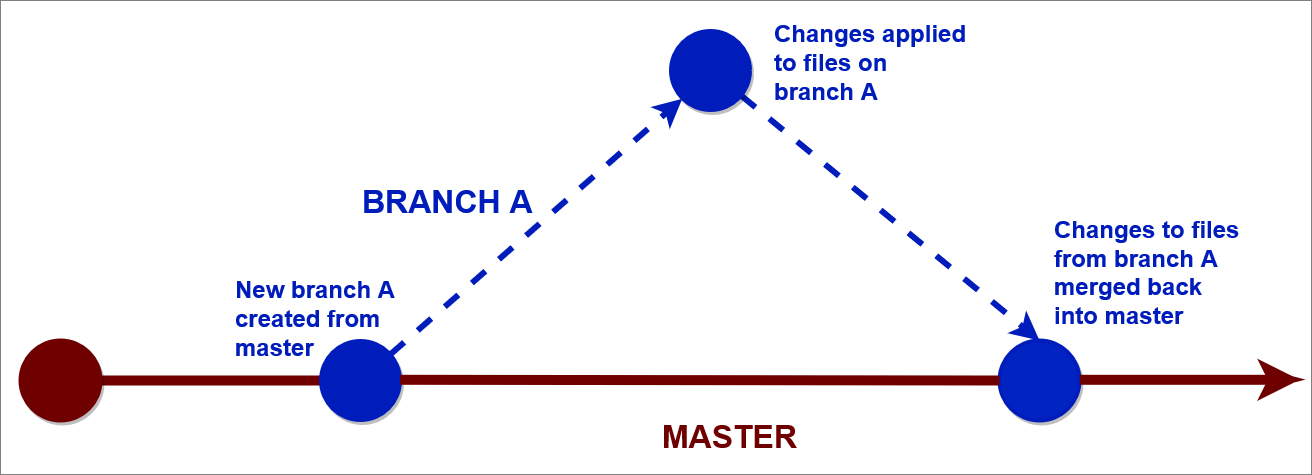
You must ask to have the files on your branch merged into another branch, and this requires opening a new Pull Request (PR). A pull request is a request to approve merging the contents of one branch into another. For example, an author might work on their own Authoring branch by adding new images into a lesson. By opening a new pull request, the author can ask another contributor (like a reviewer) to evaluate the new images before the images are added back into the master branch on GitHub or Azure DevOps.
Note: Read more about GitHub PRs on the page About pull requests. To create a new pull request, follow the guide Create pull request.
Appendices
Check the following supplementary Appendices for more details and context.
