Fetch upstream changes : GitHub
This guide describes how to fetch file changes from an upstream GitHub repository (repo), merge them into a GitHub fork, and pull the file changes from the GitHub fork into a local clone.
Prerequisites
- To follow this guide, you should be familiar with using Git, GitHub and Visual Studio Code (VSC).
Topics in this guide
Fetch and merge files changes from upstream
This topic describes how to fetch file changes from the master branch of an upstream repo (Microsoft Docs), and merge these file changes into the master branch of a fork on GitHub.
-
Sign in at GitHub.com.
Note: If prompted, on your GitHub landing page, follow the Single sign-on link, and then authenticate with your ‘v dash’ user account credentials.
-
Go to the URL for your GitHub fork (YourFork).
For example, go to the URL
https://github.com/< your-GitHub-username >/learn-pr. -
On your GitHub fork's landing page, set the branch to master.
-
Select Fetch upstream.
Note: Review the available options.
- Compare. Examine the similarities and differences between the files in MicrosoftDocs:master and the files in YourFork:master.
- Fetch and merge. Retrieve (fetch) all file changes from MicrosoftDocs:master that are not present in YourFork:master, and combine (merge) these file changes into YourFork:master.
-
Choose Fetch and merge.
In the following image, the example GitHub fork mkavana:learn-pr is set to the master branch. Fetch upstream is selected, and the options to Compare or Fetch and merge are available.
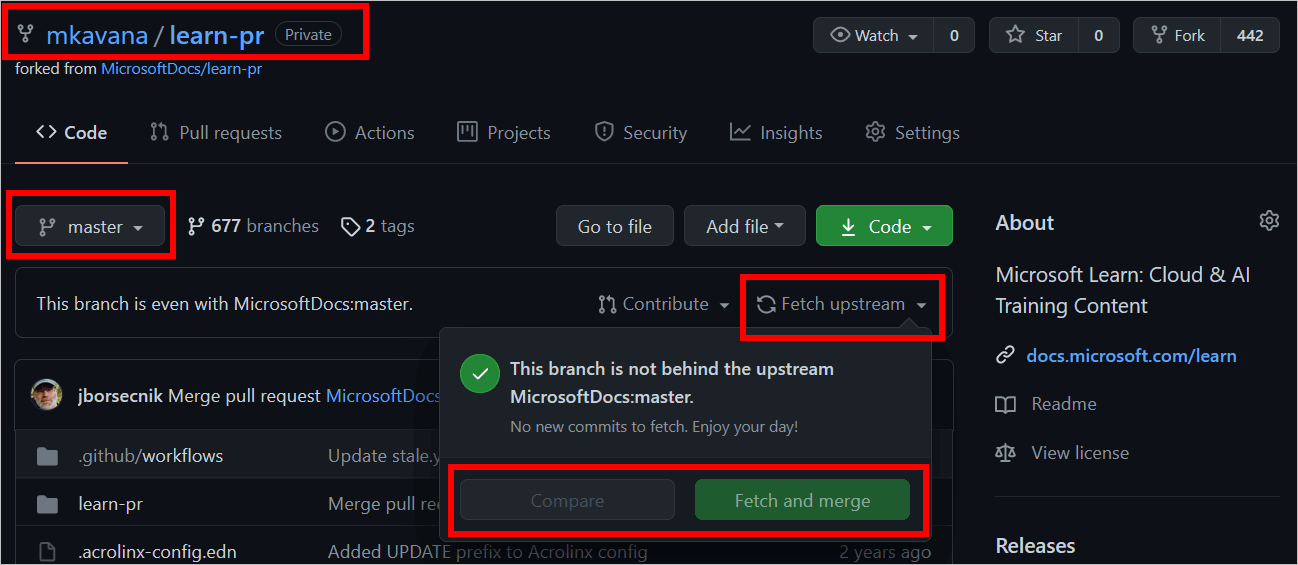
Pull file changes from a GitHub fork into a local clone
This topic describes using VSC to pull file changes from the master branch of a GitHub fork into a local clone (on your computer).
-
Open VSC.
-
Open your local clone by using File > Open folder > Select folder (top menu).
-
Switch VSC to the master by branch using the branch selector icon (bottom left).
-
Select the Source Control icon (left side menu).
-
Choose the View and More Actions ellipses (
...) icon. -
From the View and More Actions menu, select Pull, Push > Pull from….
The following image demonstrates the VSC user selections: Source Control > View and More Actions > Pull, Push > Pull from….
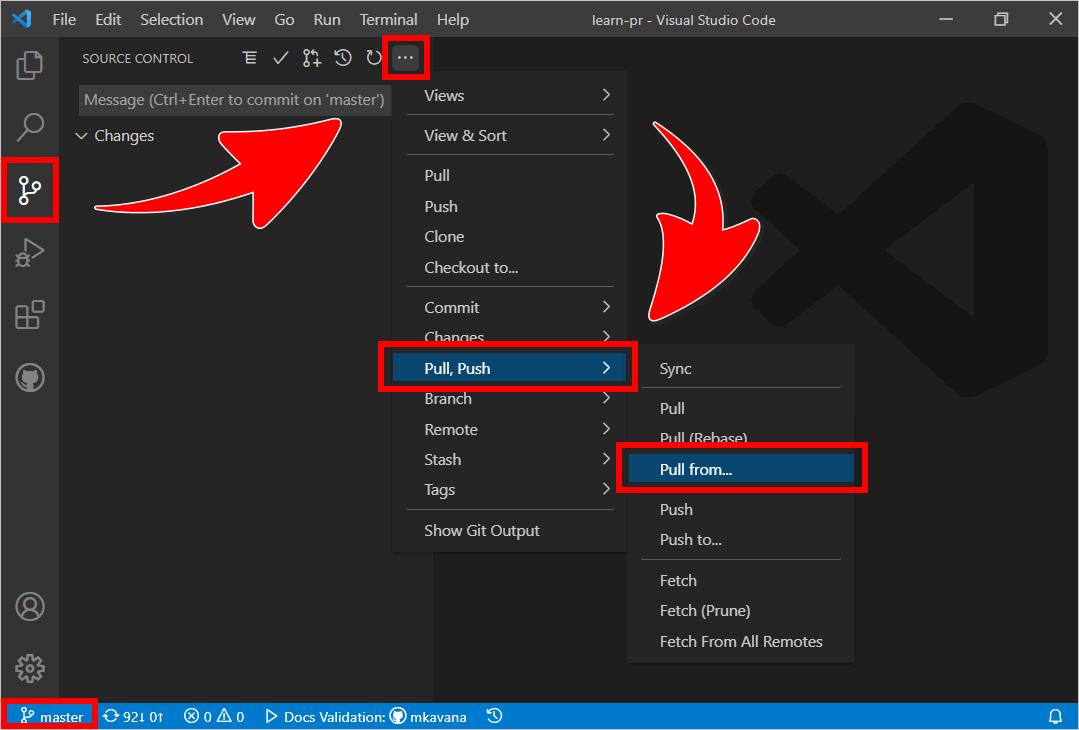
-
Choose the URL for your GitHub fork from the prompt to Pick a remote to pull the branch from….
For example, in the following image, the chosen GitHub fork URL is
origin https://github.com/mkavana/learn-pr.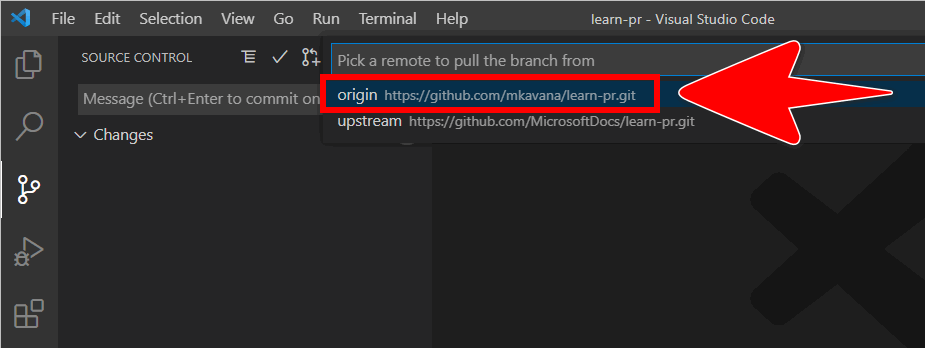
-
Select origin/master from the prompt to Pick a branch to pull from.
For example, in the following image the selected branch is origin/master.
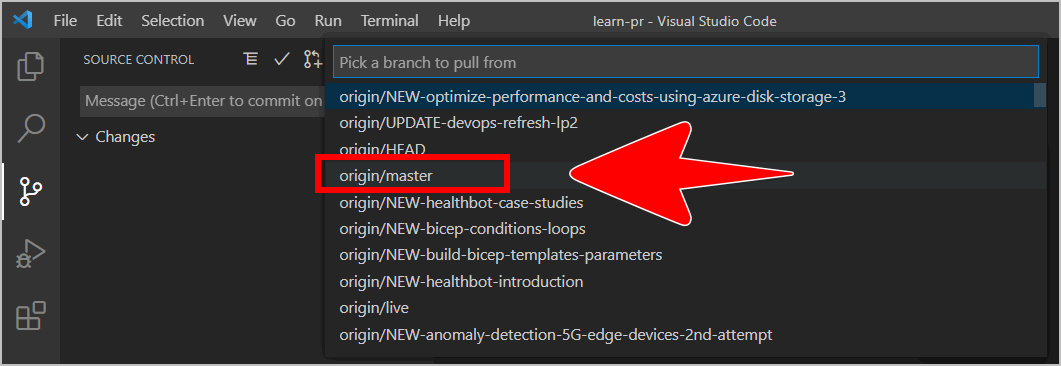
Congratulations! You’ve fetched upstream file changes from MicrosoftDocs:master, merged them into the GitHub fork YourFork:master, and pulled the file changes from YourFork:master into a local clone.
Appendices
Check the following supplementary Appendices for more details and context.
