This guide describes how to use a merge commit to combine the changes from a Pull Request (PR) into a branch on AzDevOps.
Note: This guide assumes you’ve an open AzDevOps PR that contains the changes you want to merge, and that you know the number of the AzDevOps PR you’re merging.
Prerequisites
Before you proceed complete the following:
- Install Visual Studio Code
- Install Docs Authoring Pack
- Install Word Count extension
- Install Pull Requests extension
- Install Azure Repos extension
- Install Git client
- Set Git credentials
- Terminology and concepts
- General project workflow
- Download course files (clone repo)
- Project branching policies
- Create new branch in VSC
- Send (push) files
- Markdown syntax guide
- Add/ edit markdown in VSC
- Add/ edit images in VSC
- Fix linter issues
- Pull requests overview
- Create pull request
- Work in a pull request
Topics in this guide
Video
The following video covers the contents of this guide. Watch the video (optional), read this guide or both. If you cannot access the video, contact your project manager.
Examples of when to use an AzDevOps merge commit
This topic provides examples of when to use a merge commit to merge an AzDevOps PR.
When all your file changes are implemented, and you’ve opened an AzDevOps PR for your changes, the files in the AzDevOps PR must be merged back into the originating branch (like the master or authoring branch) using a merge commit.
The following are examples of when to use a merge commit to merge an AzDevOps PR.
Authors
As part of the content authoring process, an author might create a new authoring branch from the master branch. When the author has finished developing content, the changes applied to the files on the authoring branch must be merged back into the master branch. The author pushes the files on their authoring branch “up” to AzDevOps. Then, an AzDevOps PR is created to request merging the authoring branch back into master. When the proposed file changes within the AzDevOps PR have been approved by an AzDevOps reviewer, the contents of the AzDevOps PR are combined with the contents of the master branch using an AzDevOps merge commit.
Reviewers
During the review process, a reviewer might modify an author’s content. To compartmentalize the reviewer’s changes, the reviewer might create a reviewer’s branch based on the originating author’s branch. When the reviewer has finished making changes, the reviewer’s branch must be merged back into the originating author’s branch. An AzDevOps PR is created to request combining the reviewer’s branch with the originating author’s branch. When the changes have been approved by an AzDevOps reviewer, the contents of the AzDevOps PR are combined with the contents of the originating author’s branch using an AzDevOps merge commit.
Note: Beyond the examples cited in this guide, the steps described in Merge an AzDevOps PR can be applied to combine files from an AzDevOps PR with files on a branch (like master) using an AzDevOps merge commit.
AzDevOps merge commit operations are usually performed by a designated Waypoint team member who is responsible for merging AzDevOps PRs. Your project manager can identify the appropriate Waypoint team member for you.
Handoff email
When an AzeDevOps PR is ready to be merged, the person who created the PR must send an email to the Waypoint team member responsible for merging AzDevOps PRs.
The email must state the following information:
- Module number. The number of the module/ unit that the AzDevOps PR to be merged relates to.
- Task type. The task performed on the files in the PR (for example, ID review, content authoring, etc.).
- AzDevOps PR number. The number of the AzDevOps PR to be merged or a link to the PR.
- Merging branch name. The name of the branch that the files are being merged from. For example, the name of your author’s/ reviewer’s branch or a link to the PR.
- Target branch. The name of the branch the files are being merged into. For example, master or the name of an originating author’s branch or a link to the PR.
- Confirmation. Confirmation that all file changes have been implemented, the files have been reviewed, and the PR is ready to be merged into the originating branch.
Merge an AzDevOps PR
The Waypoint team member responsible for merging AzDevOps PRs will complete the following steps to merge an AzDevOps PR.
-
Open a web browser, go to the AzDevOps website at https://dev.azure.com, and sign in.
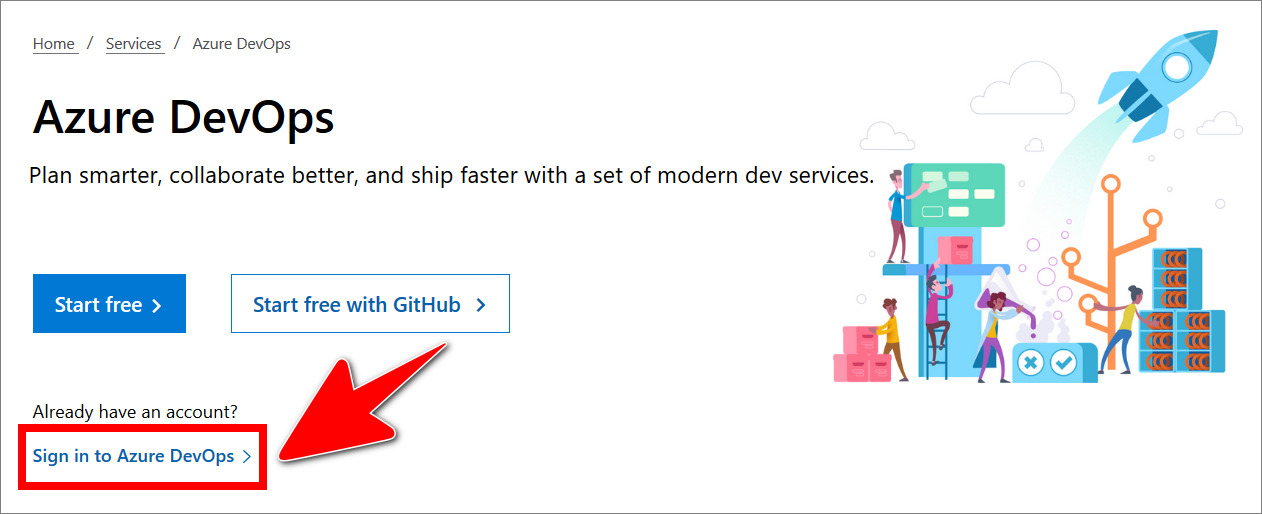
-
On the Projects tab, locate the project repo you require, and select the Repos icon.
For example, in the following image, the Repos icon for the project example-repo is selected.
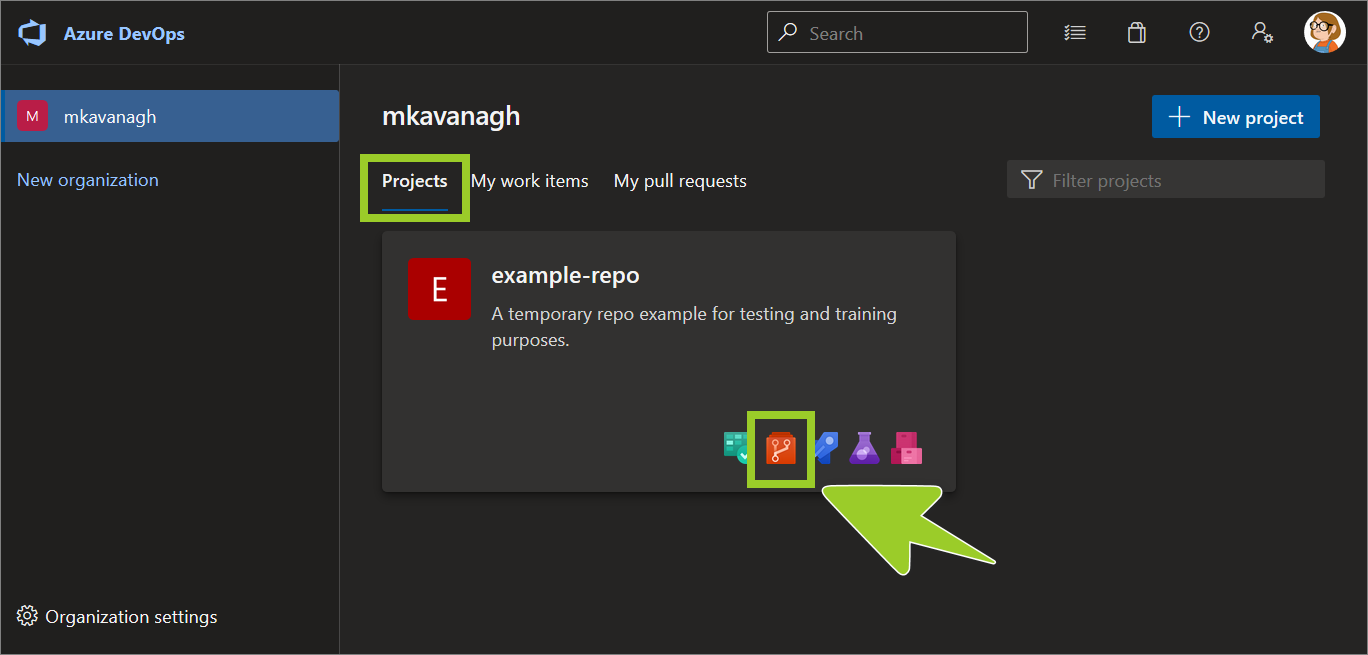
-
Select Pull requests from the left side menu.
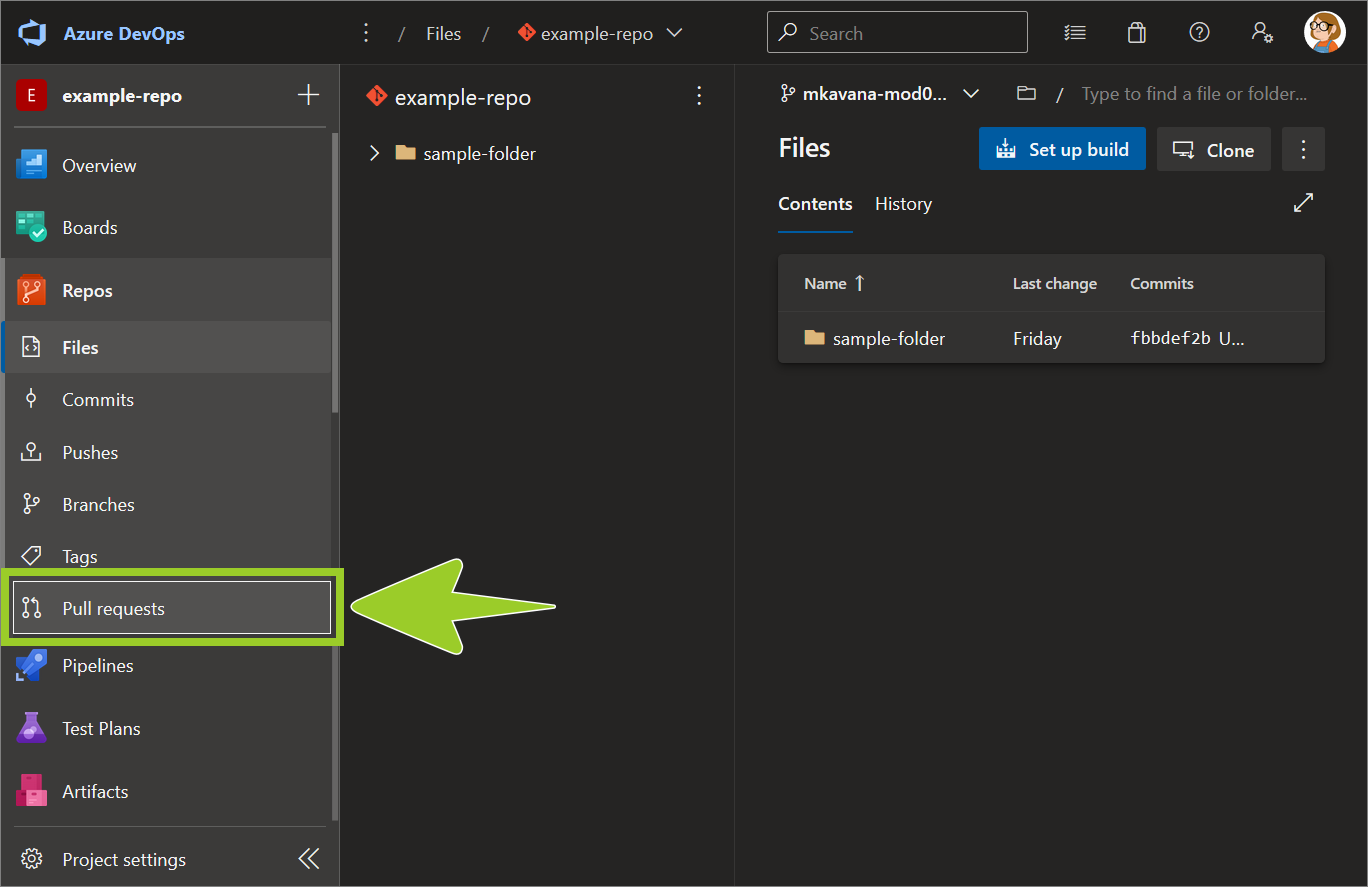
-
In the Pull requests pane, on the right side, choose the Active tab for a list of open PRs. Then, select the PR you want to open merge.
For example, in the following image, the PR merge from ce branch **mkavana-mod01-ce** into **master** is selected from the list of open PRs in the Active tab.
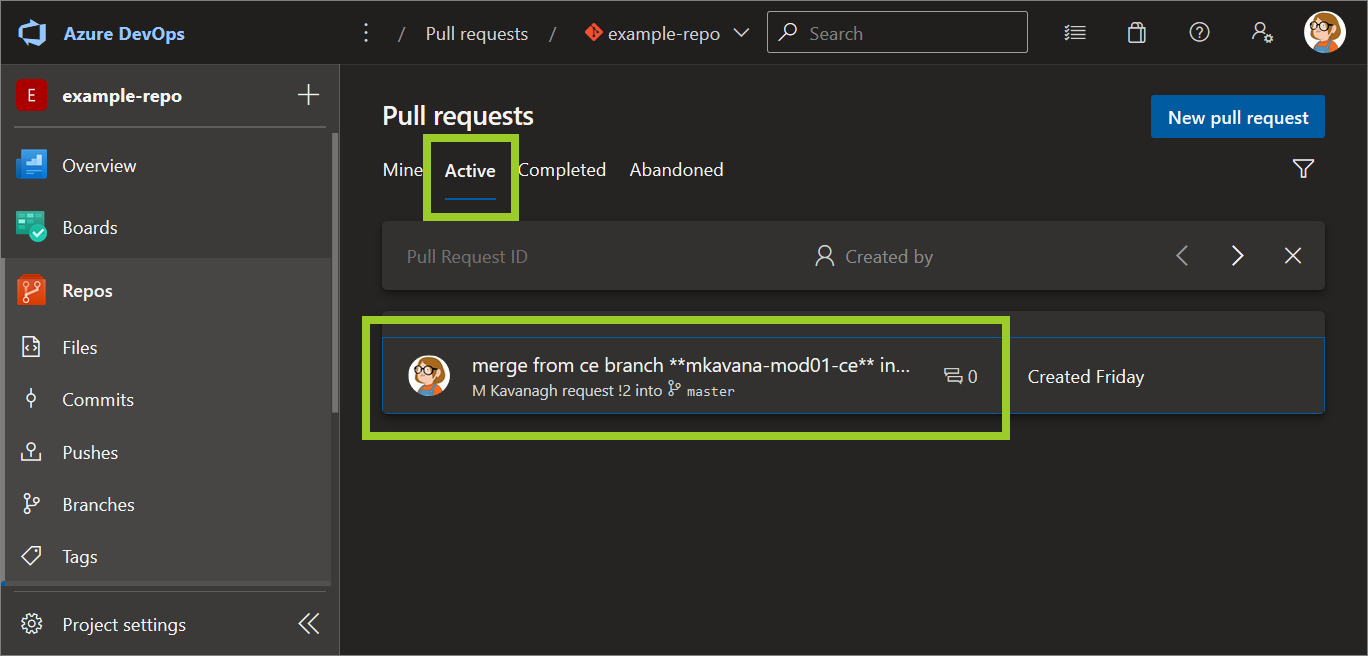
-
Select the Files tab.
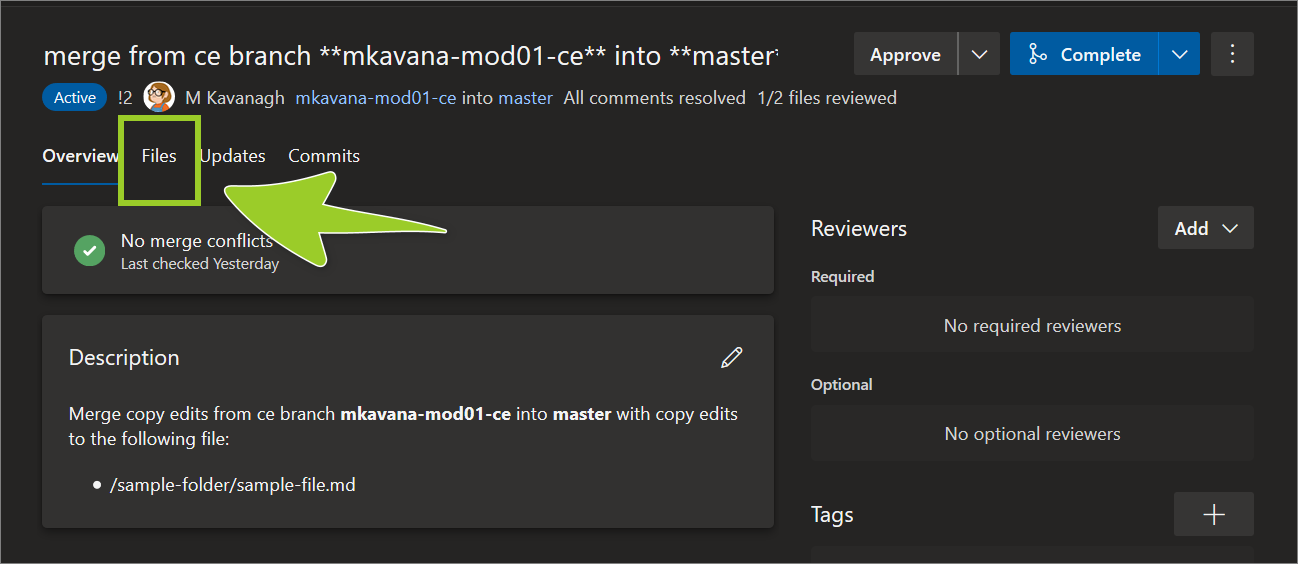
Note: Resolve any active comments, indicated by Active (0), by adding comment text, and choosing Reply & resolve. For example, in the following image, the resolving comment text Resolving comment to close PR is added.
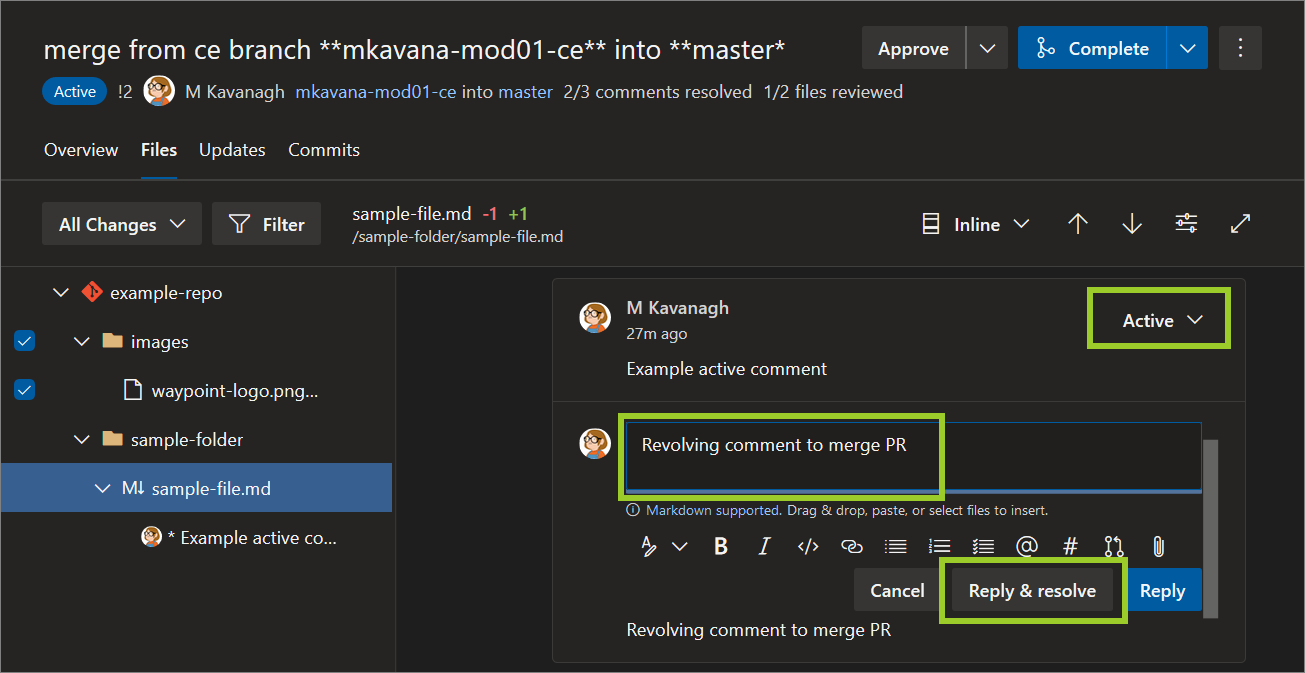
-
Set the Complete dropdown option to Complete, and then select the Complete dropdown/ button.
Note: Ask the branch owner to approve merging the PR into their branch, if you’re merging into a branch that requires the branch owner to approve merge operations. For example, merging into master usually requires the branch owner’s approval.
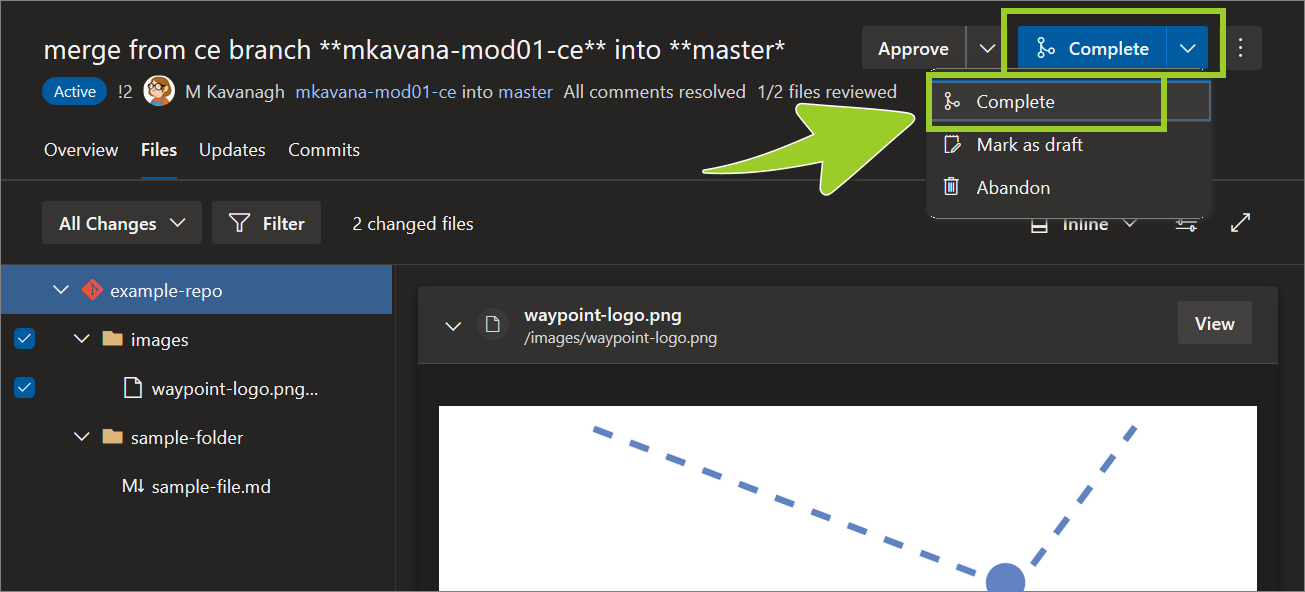
-
In the Complete pull request pane, set the following (default) values, and then select Complete merge.
- Set the Merge type dropdown option to Merge (no fast-forward).
- Set the checkbox to enable Complete associated work items after merging.
- Set the checkbox to enable Delete the review branch after merging
- Set the checkbox to disable Customize merge commit message and accept the default comment. Alternatively (optional), enable Customize merge commit message, and then enter a descriptive comment for your merge action.
Note: Ask the owner of the branch you’re merging from to confirm that you can delete their branch after the PR’s been merged.
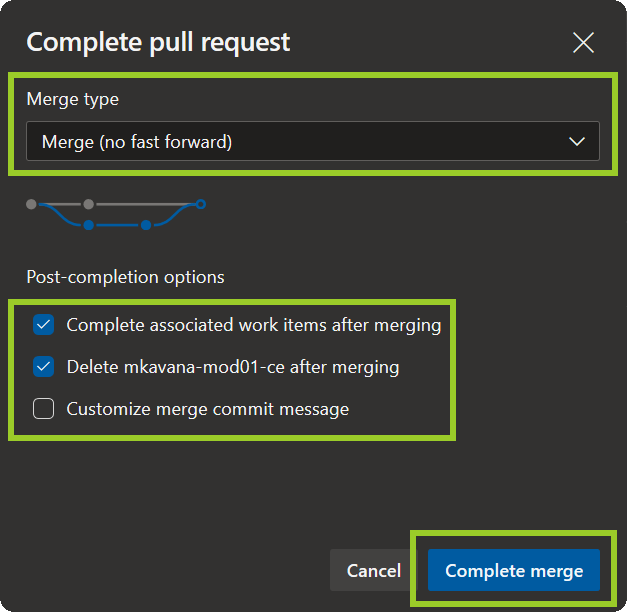
-
Ensure the status of the PR changes to Competed (in green), to confirm that the merge is complete.
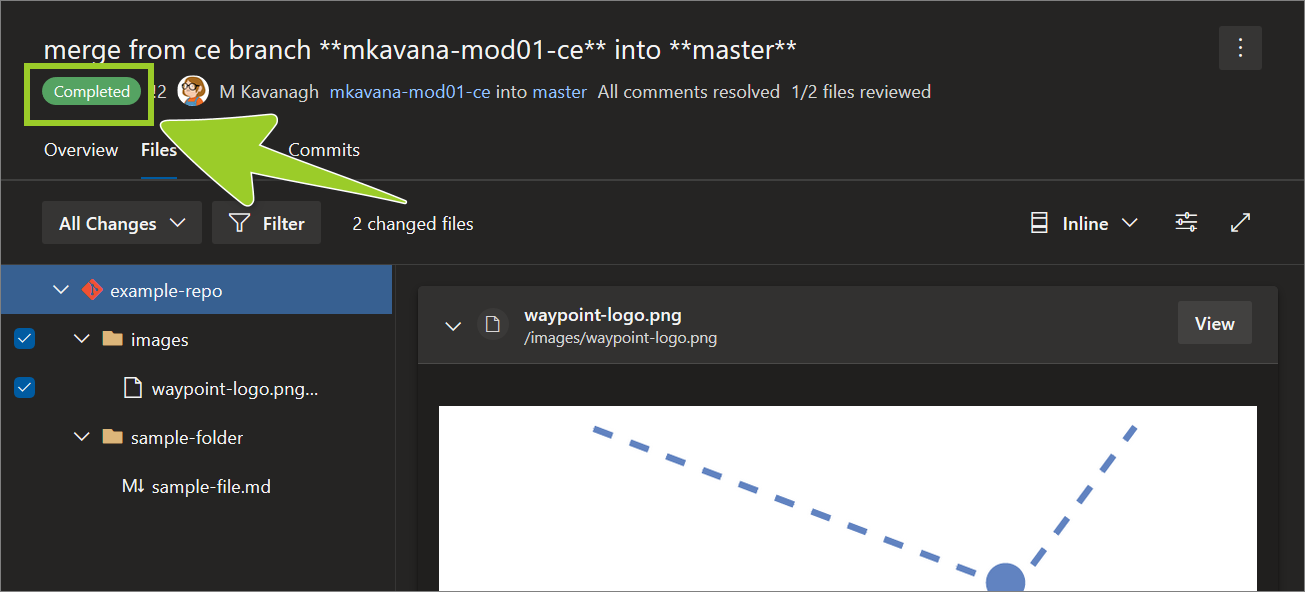
You’ve merged an AzDevOps PR successfully.
Note: The new/ updated files merged from the PR are present in destination branch. A merged PR is accessible from the Completed tab in the Pull requests pane.
Appendices
Check the following supplementary Appendices for more details and context.
